오늘은 flutter를 사용해서 타이머, 스톱워치를 만들어 보았습니다.
실행 영상먼저 보여드리겠습니다!
아직 제대로된 디자인은 구현하지 않았지만 기능은 잘 작동합니다!
이제 코드를 살펴볼까요?
먼저, 타이머 코드입니다.
import 'dart:async';
import 'package:flutter/cupertino.dart';
import 'package:flutter/material.dart';
import 'package:numberpicker/numberpicker.dart';
void main() => runApp(MyApp());
class MyApp extends StatelessWidget {
@override
Widget build(BuildContext context) {
return MaterialApp(
debugShowCheckedModeBanner: false,
title: 'time',
theme: ThemeData(
primarySwatch: Colors.blue,
),
home: Homepage(),
);
}
}
class Homepage extends StatefulWidget {
@override
_HomepageState createState() => _HomepageState();
}
class _HomepageState extends State<Homepage> with TickerProviderStateMixin{
TabController tb;
int hour = 0;
int min = 0;
int sec = 0;
bool started = true;
bool stopped = true;
int timeForTimer = 0;
String timetodisplay = "";
bool checktimer = true;
@override
void initState(){
tb = TabController(
length: 2,
vsync: this,
);
super.initState();
}
void start(){
setState(() {
started = false;
stopped = false;
});
timeForTimer = ((hour * 60 * 60) + (min * 60) + sec);
Timer.periodic(Duration(
seconds: 1,
), (Timer t){
setState(() {
if(timeForTimer < 1 || checktimer == false){
t.cancel();
if(timeForTimer == 0){
}
Navigator.pushReplacement(context, MaterialPageRoute(
builder: (context) => Homepage(),
));
}
else if (timeForTimer < 60) {
timetodisplay = timeForTimer.toString();
timeForTimer = timeForTimer-1;
} else if (timeForTimer < 3600){
int m = timeForTimer ~/ 60;
int s = timeForTimer - (60*m);
timetodisplay = m.toString() + ":" + s.toString();
timeForTimer = timeForTimer -1;
}else{
int h = timeForTimer ~/3600;
int t = timeForTimer - (3600 * h);
int m = t~/60;
int s = t - (60*m);
timetodisplay =
h.toString() + ":" + m.toString() + ":" + s.toString();
timeForTimer = timeForTimer -1;
}
});
});
}
void stop(){
setState(() {
started = true;
stopped = true;
checktimer = false;
});
}
Widget timer(){
return Container(
child: Column(
mainAxisAlignment: MainAxisAlignment.center,
children: <Widget>[
Expanded(
flex: 6,
child: Row(
mainAxisAlignment: MainAxisAlignment.center,
children: <Widget>[
Column(
mainAxisAlignment:MainAxisAlignment.center,
children: <Widget>[
Padding(
padding: EdgeInsets.only(
bottom:10.0,
),
child:Text(
"HH",
style: TextStyle(
fontSize: 18.0,
fontWeight: FontWeight.w700,
),
),
),
NumberPicker.integer(initialValue: hour, minValue:0, maxValue:23, onChanged: (val){
setState(() {
hour = val;
});
})
],
),
Column(
mainAxisAlignment: MainAxisAlignment.center,
children: <Widget>[
Padding(
padding: EdgeInsets.only(
bottom:10.0,
),
child:Text(
"MM",
style: TextStyle(
fontSize: 18.0,
fontWeight: FontWeight.w700,
),
),
),
NumberPicker.integer(initialValue: min, minValue:0, maxValue:60
,listViewWidth: 60.0,onChanged: (val){
setState(() {
min = val;
});
})
],
),
Column(
mainAxisAlignment: MainAxisAlignment.center,
children: <Widget>[
Padding(
padding: EdgeInsets.only(
bottom:10.0,
),
child:Text(
"SS",
style: TextStyle(
fontSize: 18.0,
fontWeight: FontWeight.w700,
),
),
),
NumberPicker.integer(initialValue: sec, minValue:0, maxValue:60, listViewWidth: 60.0, onChanged: (val){
setState(() {
sec = val;
});
})
],
)
],
),
),
Expanded(
flex: 1,
child: Text(
timetodisplay,
style: TextStyle(
fontSize: 35.0,
fontWeight: FontWeight.w600,
),
),
),
Expanded(
flex: 3,
child: Row(
mainAxisAlignment: MainAxisAlignment.spaceEvenly,
children: <Widget>[
RaisedButton(
onPressed: started ? start : null,
padding: EdgeInsets.symmetric(
horizontal: 40.0,
vertical: 10.0,
),
color: Colors.green,
child: Text(
"start",
style: TextStyle(
fontSize: 18.0,
color: Colors.white,
),
),
shape: RoundedRectangleBorder(
borderRadius: BorderRadius.circular(15.0),
),
),
RaisedButton(
onPressed: stopped ? null : stop,
padding: EdgeInsets.symmetric(
horizontal: 40.0,
vertical: 10.0,
),
color: Colors.red,
child: Text(
"stop",
style: TextStyle(
fontSize: 18.0,
color: Colors.white,
),
),
shape: RoundedRectangleBorder(
borderRadius: BorderRadius.circular(15.0),
),
),
],
),
)
],
),
);
}
참 기네요.... 타이머 코드 중요 중요한 건 pubspec.yaml을 찾아서
depandencles;부분에 numberpicker: ^1.1.0를 입력하셔서 numberpicker UI를 사용할 수 있게 해야 합니다.
이때 numberpicker: ^1.1.0의 라인을 flutter:와 맞춰 줘야 합니다. sdk 라인에 맞춰지면 오류가 생깁니다!
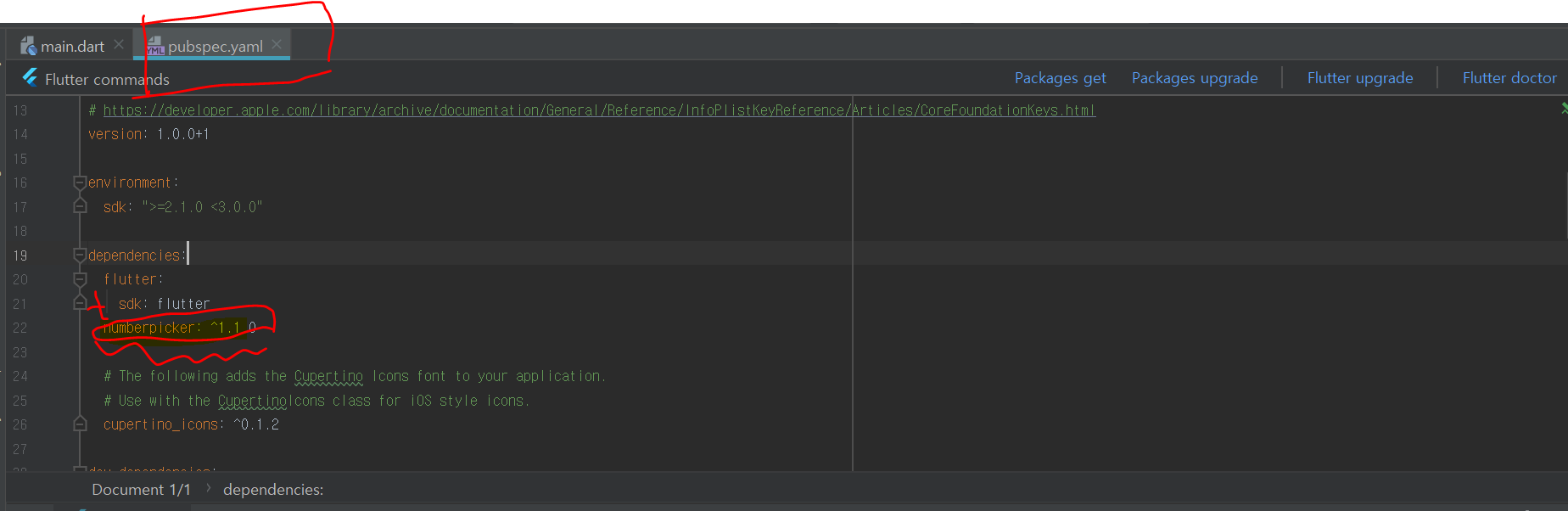
다음은 스톱워치 코드입니다.
bool startispressed = true;
bool stopispressed = true;
bool resetispressed = true;
String stoptimetodisplay = '00:00:00';
var swatch = Stopwatch();
final dur = const Duration(seconds:1);
void starttimer(){
Timer(dur, keeprunning);
}
void keeprunning(){
if(swatch.isRunning){
starttimer();
}
setState(() {
stoptimetodisplay = swatch.elapsed.inHours.toString().padLeft(2,'0')+":"
+ (swatch.elapsed.inMinutes%60).toString().padLeft(2, '0')+ ":"
+ (swatch.elapsed.inSeconds%60).toString().padLeft(2, '0');
});
}
void startstopwatch(){
setState(() {
stopispressed = false;
startispressed = false;
});
swatch.start();
starttimer();
}
void stopstopwatch(){
setState(() {
stopispressed = true;
resetispressed =false;
});
swatch.stop();
}
void resetstopwatch(){
setState(() {
startispressed = true;
resetispressed = true;
});
swatch.reset();
stoptimetodisplay = '00:00:00';
}
Widget stopwatch(){
return Container(
child: Column(
children: <Widget>[
Expanded(
flex:6,
child: Container(
alignment: Alignment.center,
child: Text(
stoptimetodisplay,
style: TextStyle(
fontSize: 50.0,
fontWeight: FontWeight.w700,
),
),
),
),
Expanded(
flex: 4,
child: Container(
child: Column(
mainAxisAlignment: MainAxisAlignment.spaceAround,
children: <Widget>[
Row(
mainAxisAlignment: MainAxisAlignment.spaceEvenly,
children: <Widget>[
RaisedButton(
onPressed: stopispressed ? null: stopstopwatch,
color: Colors.red,
padding: EdgeInsets.symmetric(
horizontal: 40.0,
vertical: 15.0,
),
child: Text(
"Stop",
style: TextStyle(
fontSize: 20.0,
color: Colors.white,
),
),
),
RaisedButton(
onPressed: resetispressed ? null: resetstopwatch,
color: Colors.teal,
padding: EdgeInsets.symmetric(
horizontal: 40.0,
vertical:15.0,
),
child: Text(
"Reset",
style :TextStyle(
fontSize: 20.0,
color: Colors.white,
),
),
)
],
),
RaisedButton(
onPressed: startispressed ? startstopwatch: null,
color: Colors.green, padding: EdgeInsets.symmetric(
horizontal: 80.0,
vertical: 20.0,
),
child: Text(
"Start",
style: TextStyle(
fontSize: 24.0,
color: Colors.white,
),
),
),
],
),
),
)
],
),
);
}
@override
Widget build(BuildContext context) {
return Scaffold(
appBar: AppBar(
title: Text(
"Time Project",
),
centerTitle: true,
bottom: TabBar(
tabs: <Widget>[
Text(
"Timer",
),
Text(
"Stopwatch",
),
],
labelPadding: EdgeInsets.only(
bottom: 10.0,
),
labelStyle: TextStyle(
fontSize: 18.0,
),
unselectedLabelColor: Colors.black26,
controller: tb,
),
),
body: TabBarView(
children: <Widget>[
timer(),
stopwatch(),
],
controller: tb,
),
);
}
}이상 포스팅을 맞히겠습니다. ㅎㅎ
'프로그래밍 > flutter' 카테고리의 다른 글
| Flutter 레아이웃 기초 강좌 mainAxisAlignment 정렬 명령어 (0) | 2020.01.31 |
|---|---|
| Flutter 레이아웃기초 강좌 Row와 Column (0) | 2020.01.21 |
| Flluter를 Firebase와 연동하기! (디버그 서명 인증서 입력 방법, SHA1 입력방법) (0) | 2020.01.14 |
| Flutter 기초 (StatelessWidget과 StatefulWidget) (0) | 2019.12.20 |
| Flutter 다운로드방법, Path 설정 (0) | 2019.12.19 |